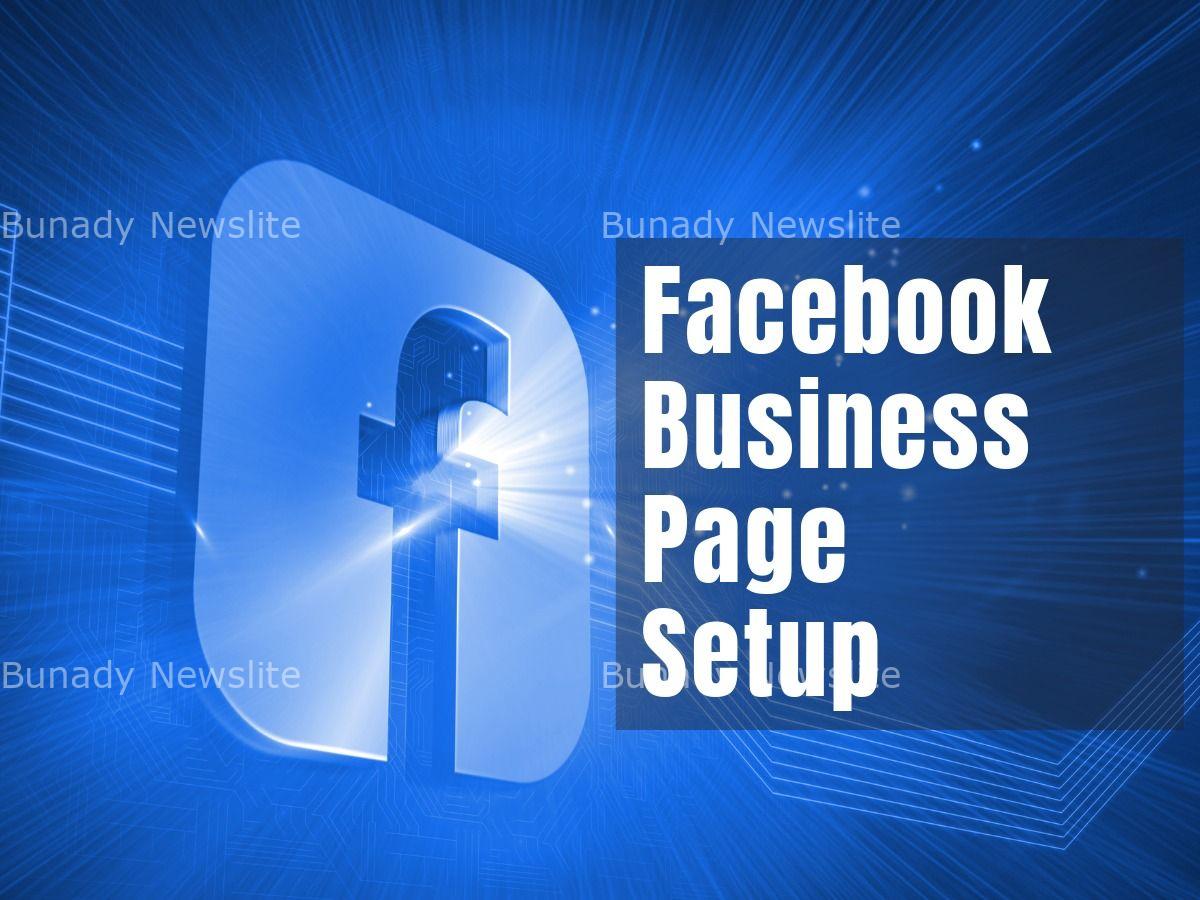To delete all posts at once from a Facebook Page, you’ll need to use Facebook’s Page Manager tools, specifically the Meta Business Suite. Here’s how you can do it:
Steps to Delete All Posts at Once Using Meta Business Suite... CLICK TO READ THE FULL NEWS HERE▶▶
Access Meta Business Suite:
Log in to your Facebook account.
Navigate to your Facebook Page.
Click on Meta Business Suite from the menu on the left.
Go to the Content Library:
In Meta Business Suite, select Content from the left-hand menu.
Here, you’ll see all the posts you’ve made on your Page.
Select Multiple Posts:
Use the checkboxes next to each post to select multiple posts.
If you want to select all posts, you may need to do this in batches, as Facebook doesn’t provide a “Select All” button for an entire archive.

Delete the Posts:
After selecting the posts, click on the Actions button.
Choose Delete from the dropdown menu.
Confirm Deletion:
Facebook will ask you to confirm that you want to delete these posts.
Confirm the deletion to remove the posts.
Notes:
Facebook does not currently offer a single-click option to delete all posts at once directly.
Be aware that this process might take some time if you have a large number of posts.
If you need more automated solutions, you might need third-party tools or scripts, but these are against Facebook’s terms of service and could potentially get your account restricted or banned. Always proceed with caution when considering such methods.